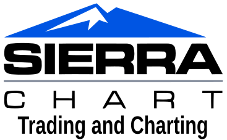Support Board
Date/Time: Wed, 10 Sep 2025 13:28:35 +0000
Post From: Linda Raschke's Bars
| [2025-07-16 19:52:54] |
| washington300 - Posts: 6 |
|
FOR ANY ONE LOOKING FOR LINDAS ATR PAINT BARS THIS IS HOW YOU GET @CMET FILE TO WORK AND SHOW UP ON YOUR STUDIES. 1. Drop the file into your acs folder found in file explorer. 2. folow these instructions. You can put your .cpp file (C++ source code) in the /ACS_Source folder located within your main Sierra Chart installation directory, which is typically found on your C: drive. This folder is specifically designated for your Advanced Custom Study (ACS) source code files. Once you've placed your .cpp file in the /ACS_Source folder, you can then follow these steps to compile and utilize it within Sierra Chart: Go to the Sierra Chart program main window. Select Analysis >> Build Custom Studies DLL on the Sierra Chart menu. In the Build Advanced Custom Studies DLL window, select File >> Select Files. Choose the .cpp file you just placed in the /ACS_Source folder. Select Build >> Remote Build (recommended) or Build >> Build With Visual C++ - Release to compile the source code. Upon successful compilation, a .dll file will be generated and saved in the Sierra Chart Data Files Folder. You can locate this folder by checking Global Settings >> General Settings >> Paths in Sierra Chart. Finally, to use your new custom study or trading system: Select Analysis >> Studies on the menu. Press the Add Custom Study button. Locate the name of your custom studies DLL file in the list and select it. Press the Add button and then OK to apply the study to your chart. |